Mac OS X 10.8.2 Mountain Lion
According to Apple’s Modern Document model, most new OS X applications handle saving changes to documents automatically. That means the “Save As…” command has disappeared and has become an alternate to the “Duplicate” command and has the shortcut ⇧⌥⌘S. However there is a trick to revert to the “old” familiar appearance of “Save As…” in the File menu. Here is how:
-
Open the Keyboard control panel of System Preferences, click Shortcuts, then select App Shortcuts in the list on the left-hand side.
-
Click the little “+” button underneath the list on the right-hand side, make sure “All Applications” is selected in the popup menu of the dialog the appears.
-
Type “Save As…” (three periods, not an ellipsis) in the Menu Title textbox. For system languages other than English, instead of “Save As…” type the corresponding localized string. Example: If German is the main language, the string reads “Sichern unter …” (yes, lowercase “unter” and a space between “unter” and “…”).
-
Click the Keyboard Shortcut field and press ⇧⌘S.
-
Click “Add”.
To verify that you didn’t make a mistake, close System Preferences, open Text Edit and open its File menu. In German localization, it should look like this:
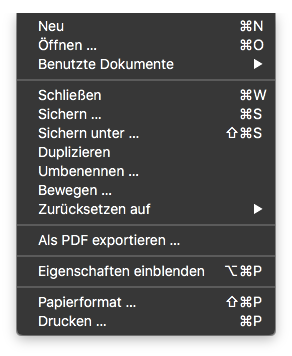
Cool, Save As… is back!
Exercise: Make the “Duplicate” command an alternate to “Save As…”. Hint: Remember the default keyboard shortcut for “Save As…”?