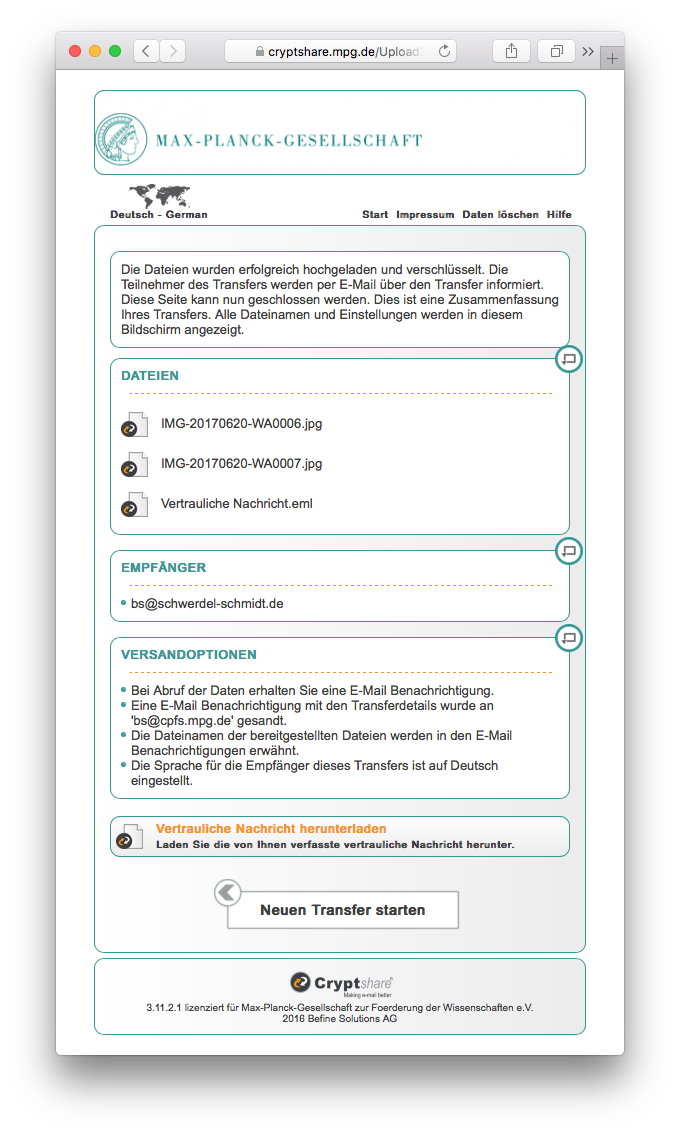If you would like to share files securely and easily with colleagues and external project partners, the Cryptshare service of the Max Planck Society might be useful. Please note: Never, really never, transmit important files just via e-mail or even worse via DropBox or Google Docs. All these services are easily breakable, and in particular Google states openly that it will re-use whatever you supply at its will. (You have agreed to that, if you are using any of the google services.)
Another option would be to send encrypted e-mails, however this is complicated, error-prone, and more sooner than later, you or the recipient (or both) will be unable to decrypt the message. Cryptshare is easier about this. It works roughly as follows:
Open Safari or your favourite modern web browser and navigate to https://cryptshare.mpg.de/. You will see a dialog like this:
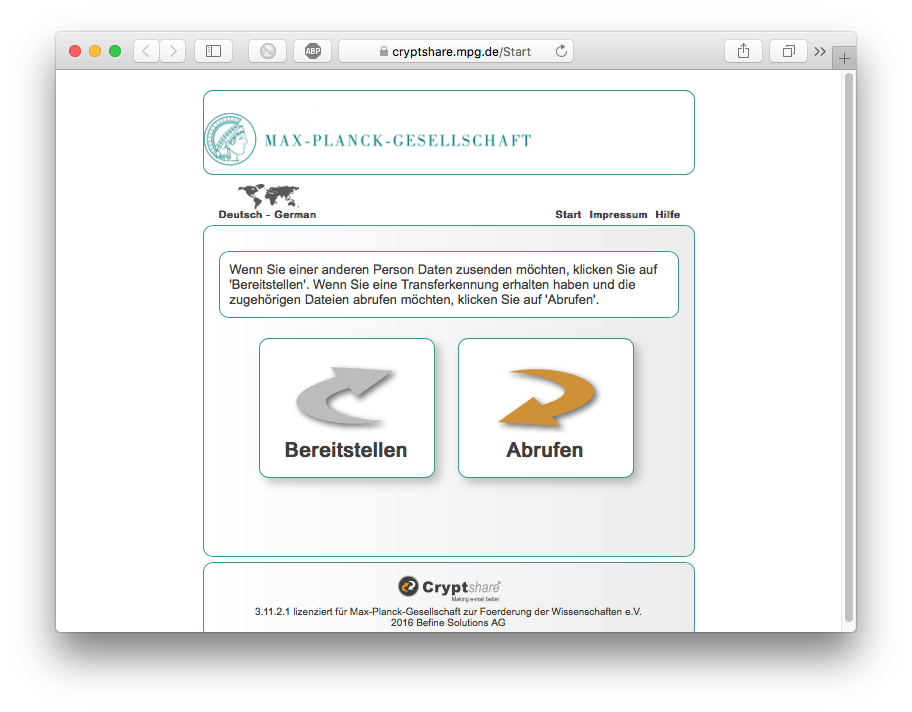
(Screen shots are in German, however the little world map on the top left of the dialog allows you to choose English.)
To start, click “Bereitstellen” or “Provide” and enter your contact details like this:
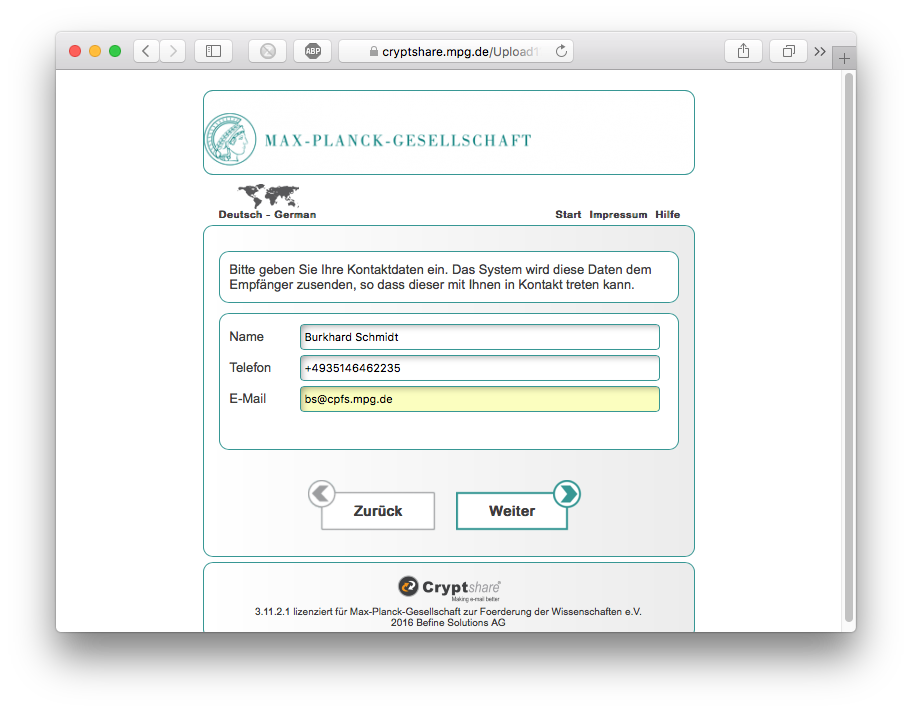
- Click “Weiter” or “Continue”. Cryptshare will send you a verification code via e-mail which looks like this:
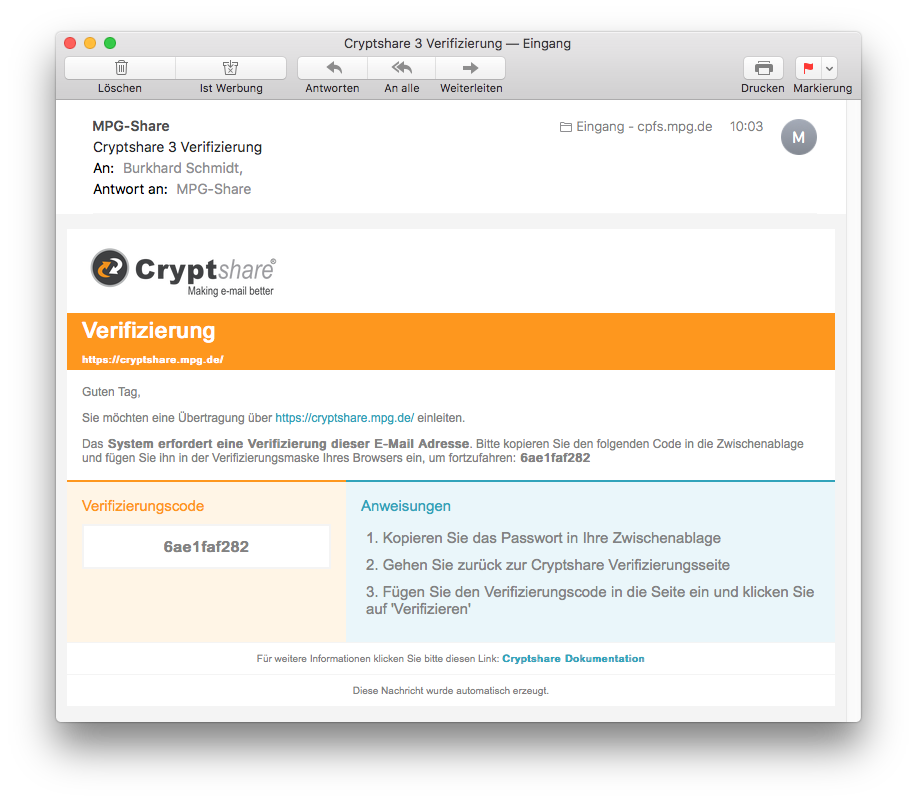
Enter the verification code here and click “Verifizieren” or “Verify”:
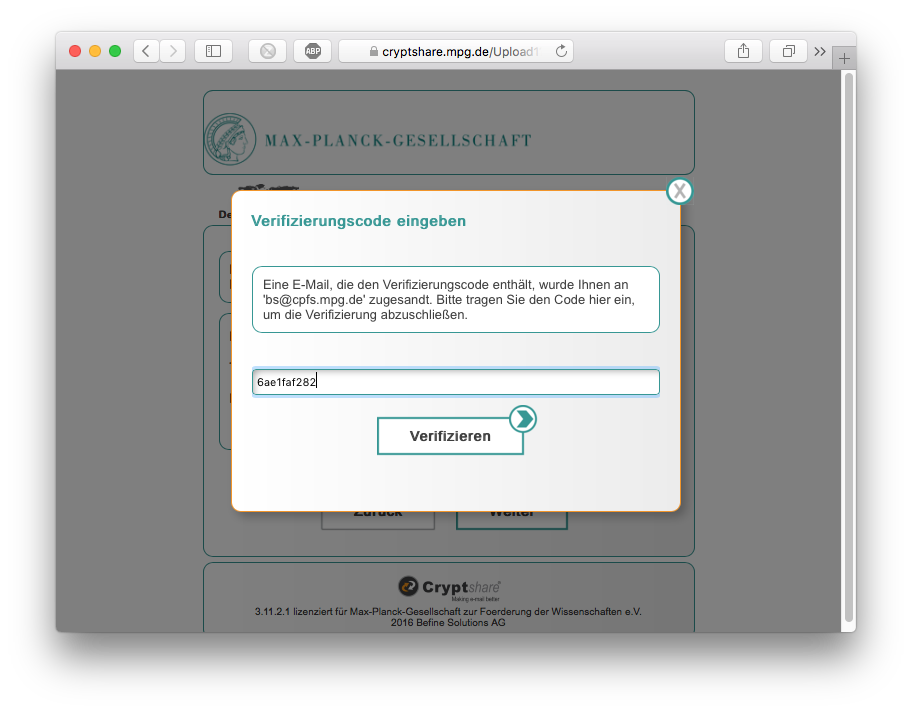
Next step: Recipient’s data: Add one or more e-mail address and click “Weiter” or “Continue”.
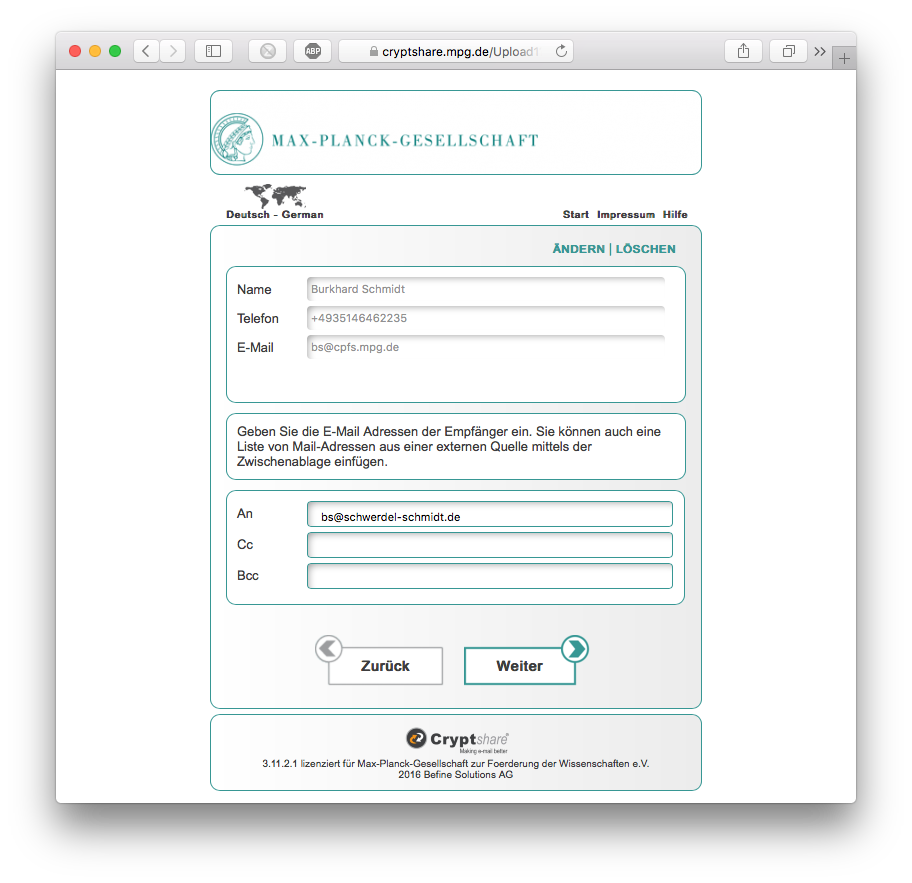
Now comes the most important step: in the following dialog, you can enter a confidential message to the recipient(s) and add the file(s) you wish to share, in this example two images:
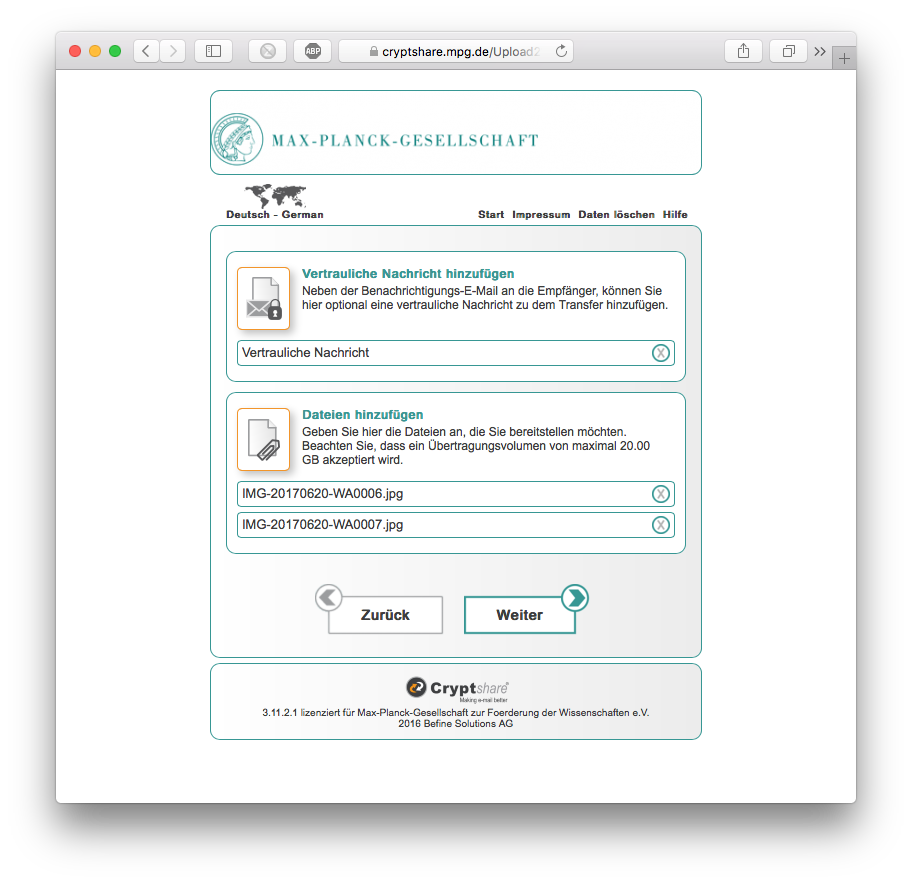
A click on “Weiter” (“Continue”) opens the transfer options:
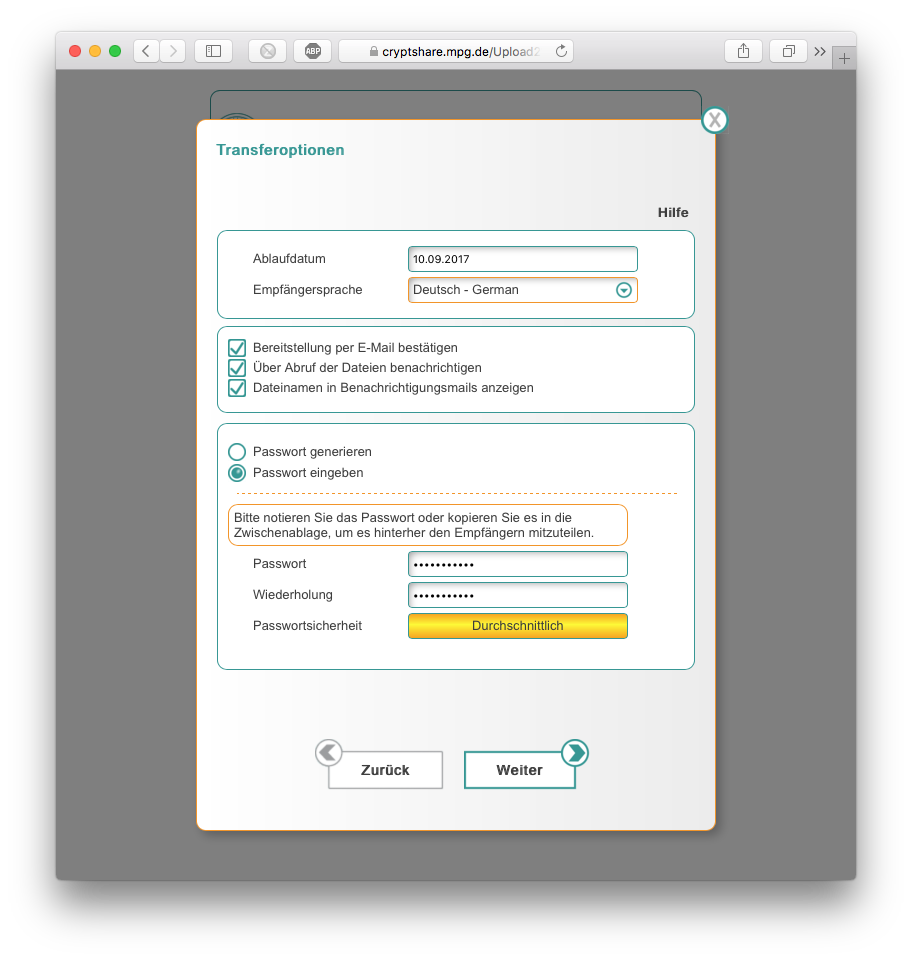
You can configure an expiration date (default is two weeks in advance) and other options and you have the option to encrypt the data you send with a password. This password is needed to download the data, message and files. (Of course all the recipients ned to know that password as well to decrypt the files again.) Click on “Weiter” or “Continue” to get a summary of what will happen (until this point nothing has been uploaded or sent):
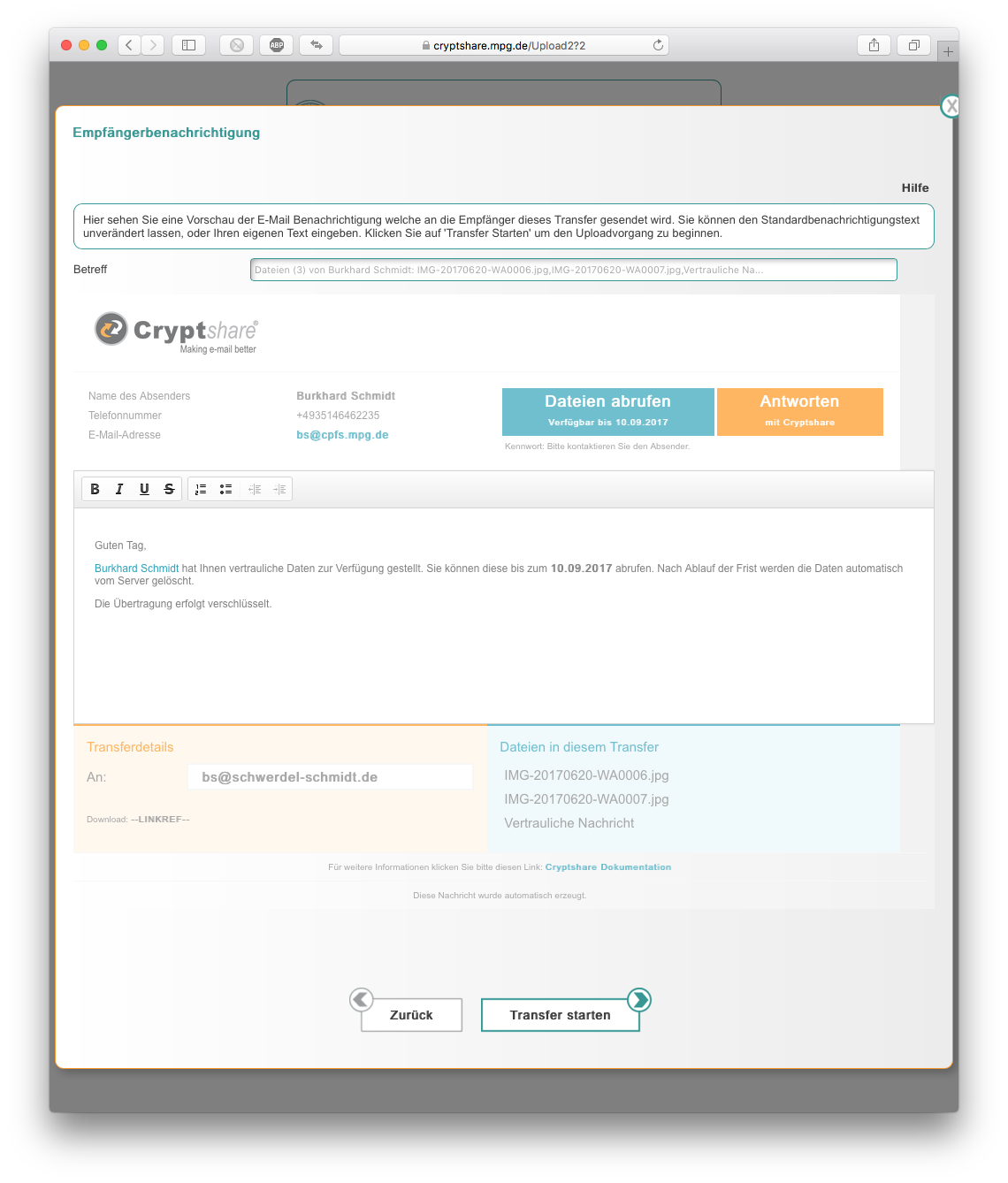
If all is correct, click “Transfer starten” (“Start transfer”). After the transfer is finished, you will get a confirmation like this: